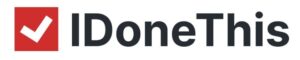Most SaaS companies use upwards of 20 productivity tools on a daily basis, some hitting as many as 50. We have so many tools that productivity boosters—such as Trello, Slack, email— ironically become productivity blockers. There’s only one tool that can fix that.
Zapier is a tool that lets you automate interactions between your favorite apps.You can auto-create spreadsheets, based on Salesforce data, or have Google calendar meetings automatically appear as “dones” on I Done This. You can even use it as a product management tool.
Now they’ve launched Push, a new Chrome extension that lets you access your favorite apps, without having to logging into the dashboard. You can now add “dones,” “goals,” and “blockers” to your done list without ever leaving your browser window. Here’s how.
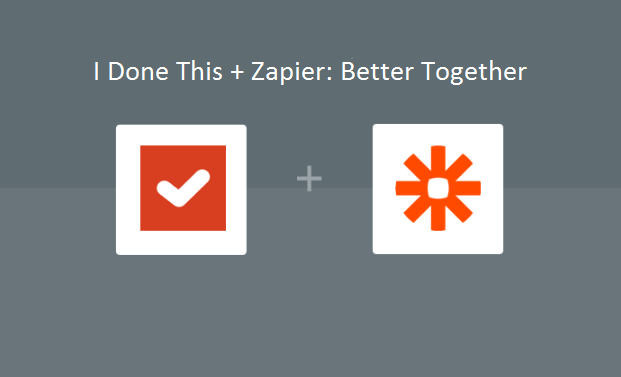
Why Use Push for Your Done List?
When we first launched I Done This, you would communicate your dones via email once a day at your own convenience. Since then, we’ve worked to make inputting dones easier and easier, because when it comes to productivity, every second counts. So when most of you asked for a Chrome extension in our September survey, we listened. That’s why we’re pairing with Zapier to save you even more time.
In two clicks—and with minimal interruption—you can update your team on your progress. All you have to do is click on the Chrome extension in the right hand corner, select I Done This, and type your text.
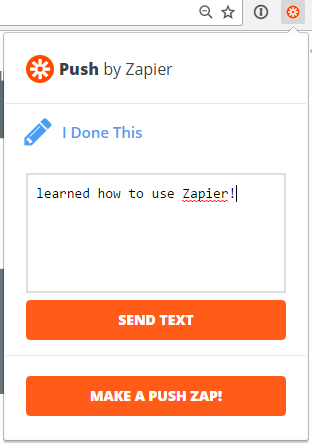 Next time you log into your dashboard or check your digest, this done will appear alongside the rest.
Next time you log into your dashboard or check your digest, this done will appear alongside the rest.
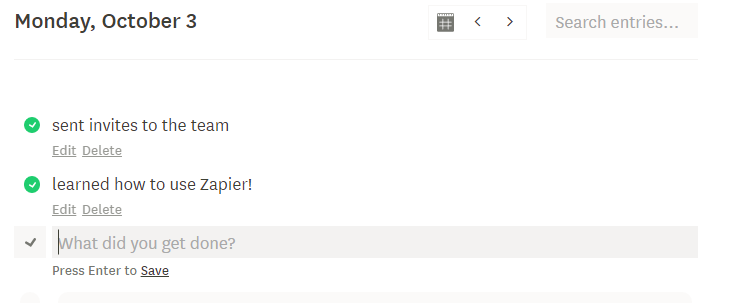
How To Get Started
First, make sure that your I Done This account is up to date—that you have your team set up, and every team member has access to the platform. Also, make sure you’ve upgraded to I Done This 2.0, the newest version of our platform. From there, follow these instructions to set up the Zapier Chrome extension with the I Done This integration.
- Sign up for a Zapier account if you haven’t already.
- Install the Zapier Chrome extension from the web store.
- Click MAKE A ZAP! on the home screen. You’ll be taken to the Zapier dashboard.
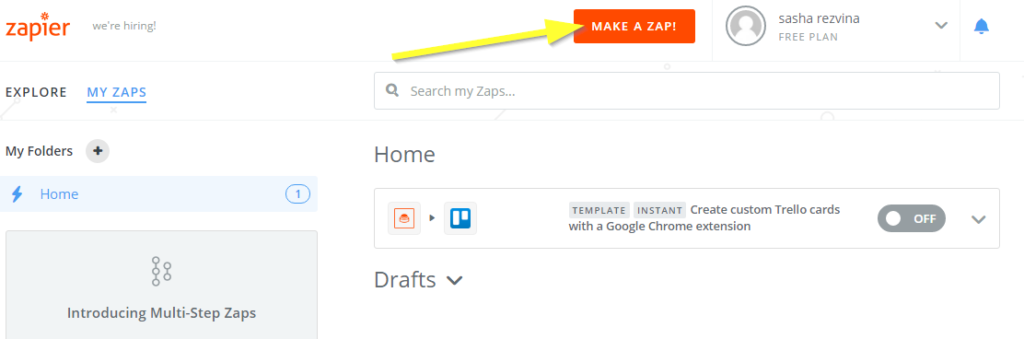
- Scroll past the search box and the recommended apps, and click on Push under Built-In Apps
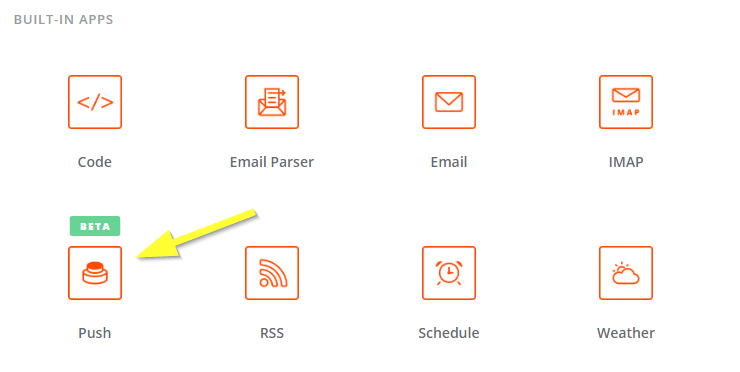
- Once you select Push, you’ll be prompted to choose the trigger. Select the first option, New Push with Text.
- You’ll be guided through a few slides to test the function. Just follow the on-screen instructions until you’re taken to the action section.
- Under Choose an action app, type in I Done This and select it.
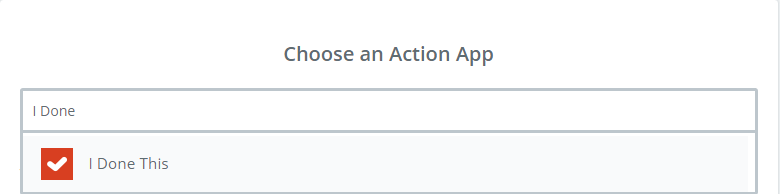
- “Create done” will already be selected and highlighted. Press Save+continue.
- The next screen asks you to select an I Done This account. Select Connect a new account. This will open a pop-up where you’ll be asked to authorize Zapier. Click authorize, and the account will be added. Press Continue.
- Next, you’ll be asked to set up a template. Select your the team, and for the Done Text, click the icon in the top right of the entry box to select a field. Select “text,” and hit Continue.
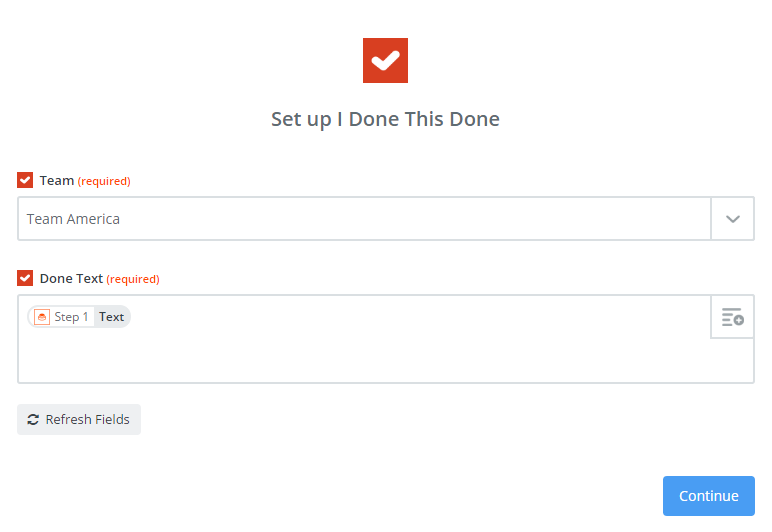
- Click Create and continue to test your first I Done This zap with your done list!
- Lastly, name your zap and turn it on.
Time is Everything
Perhaps you log into your dashboard three times a day, remember what you accomplished, and update your team. If you spend a half hour on this each visit, that’s an hour and a half that could be spent doing other things. That’s 7.5 hours a week, almost a full work day!
With this integration, you can spend seconds updating your Done list every time you accomplish something, instead of wasting time later, trying to recall everything.
P.S. If you liked this article, you should subscribe to our newsletter. We’ll email you a daily blog post with actionable and unconventional advice on how to work better.