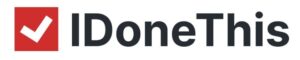We’ve joined forces with Draft to make it incredibly easy to track your writing progress and share it with your team. When you’ve written up an awesome piece in Draft, record your accomplishment as a done in iDoneThis with a single click inside of Draft.
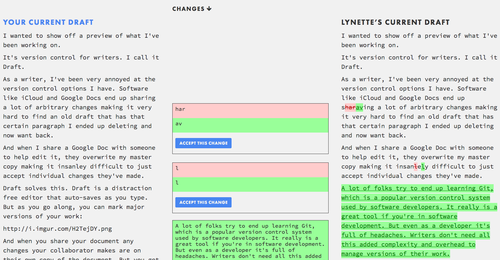
Why?
We do a lot of writing here at iDoneThis for our content marketing efforts, so we’re always in search of better writing tools.
We used to use Google Docs for collaborating on writing pieces, but it’s not great at dealing with versions and merging individual edits. I used to use WriteRoom for distraction-free writing, but it’s designed for single-player writing, not for collaboration.
We found the solution in Draft, distraction-free version control for writing.
We use it every day at iDoneThis, and we found that we were always sharing our drafts in our company iDoneThis. We found that it was an awesome way to keep the whole team in the loop on the marketing and messaging efforts that were happening, especially for team members not part of the direct draft-edit workflow. Also, it was a great way for the content marketing folks to show, not just tell, what they were getting done.

The problem was that we’d have to find the share link to our draft in Draft and copy it, then go back into iDoneThis and paste it with a brief description of the draft. Or we were just describing what we wrote, not showing what we wrote by linking to the actual piece of writing.
Coincidentally, we know Nate Kontny from 2008 and he is an awesome guy. We reached out to him and in 1 day, he had an iDoneThis integration live on Draft, that makes it dead simple to mark a draft in Draft as a done in iDoneThis.
How?
1. Login to Draft or signup if you don’t have an account.
2. Go to the Places to Publish tab in your settings and click on iDoneThis under Places to Add.
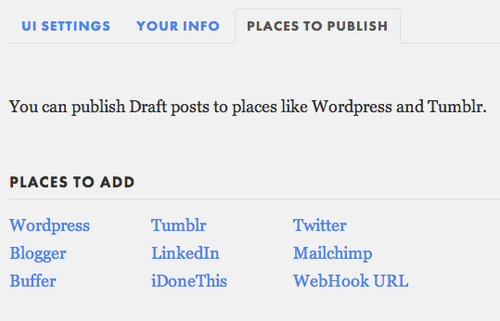
3. Type in the email address that iDoneThis sends you emails from. The email address format for teams is your-team-name@team.idonethis.com and for personal, the address is simply today@idonethis.com. Hit create and you’re set up to publish to iDoneThis.
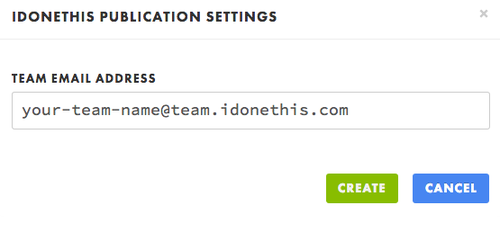 Note that your email will send from the email address that you use for Draft, so make sure the email address you use with Draft is the same one you use for iDoneThis. For example, both my registered email address for Draft and for iDoneThis is smalter@gmail.com.
Note that your email will send from the email address that you use for Draft, so make sure the email address you use with Draft is the same one you use for iDoneThis. For example, both my registered email address for Draft and for iDoneThis is smalter@gmail.com.
4. When your draft is done, just click on “Publish”, type in your done message, and click publish—it’ll go into iDoneThis as a done!
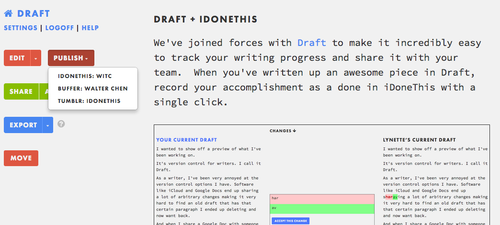
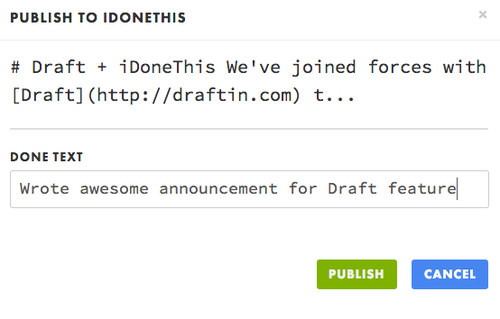
What do you think?
Let us know how you like the Draft integration. We’re working on making iDoneThis work well with our apps and integrations, so let us know what tools you use and what you’d like to see!