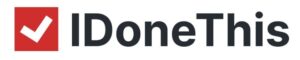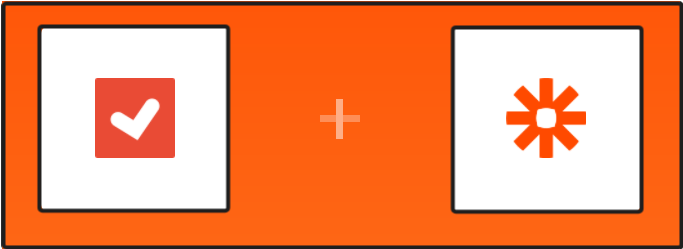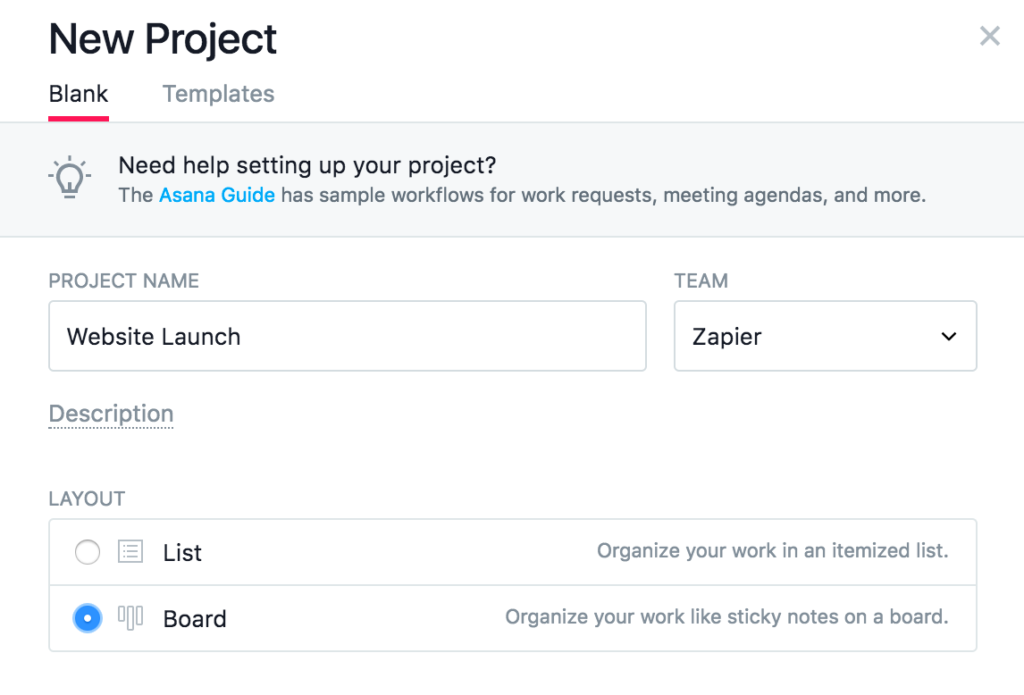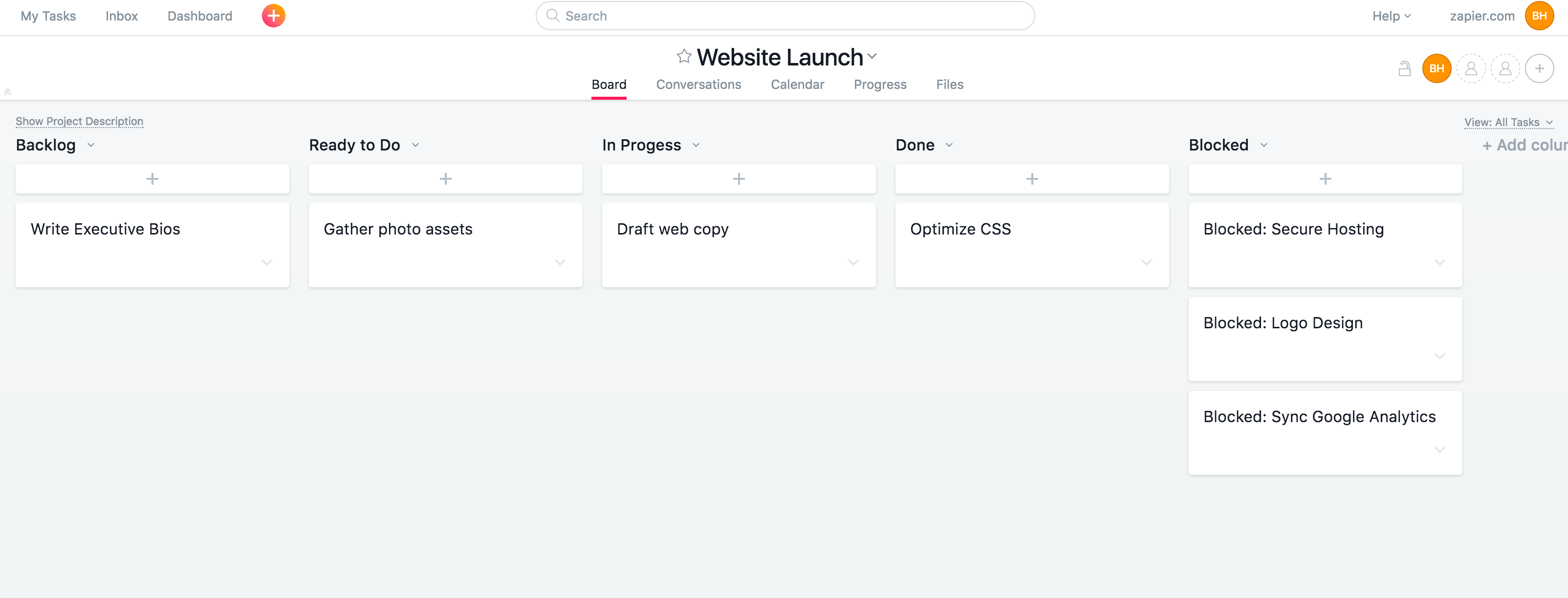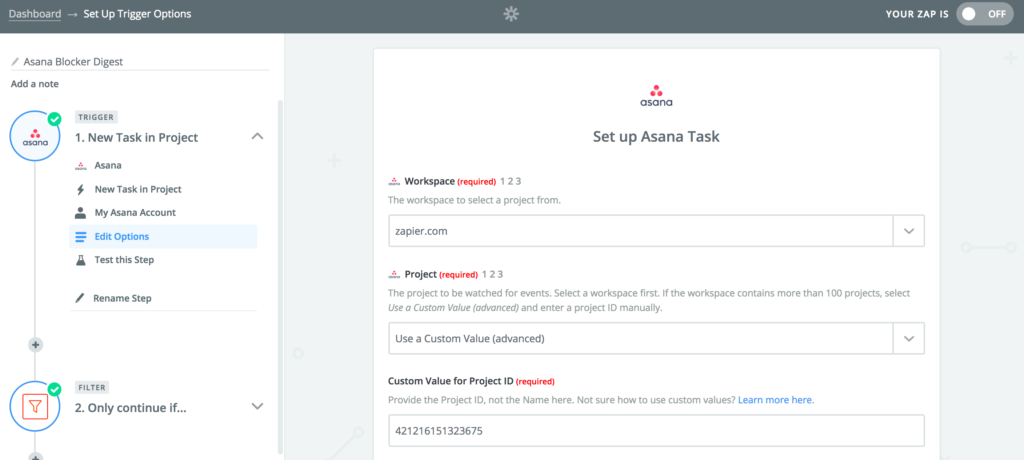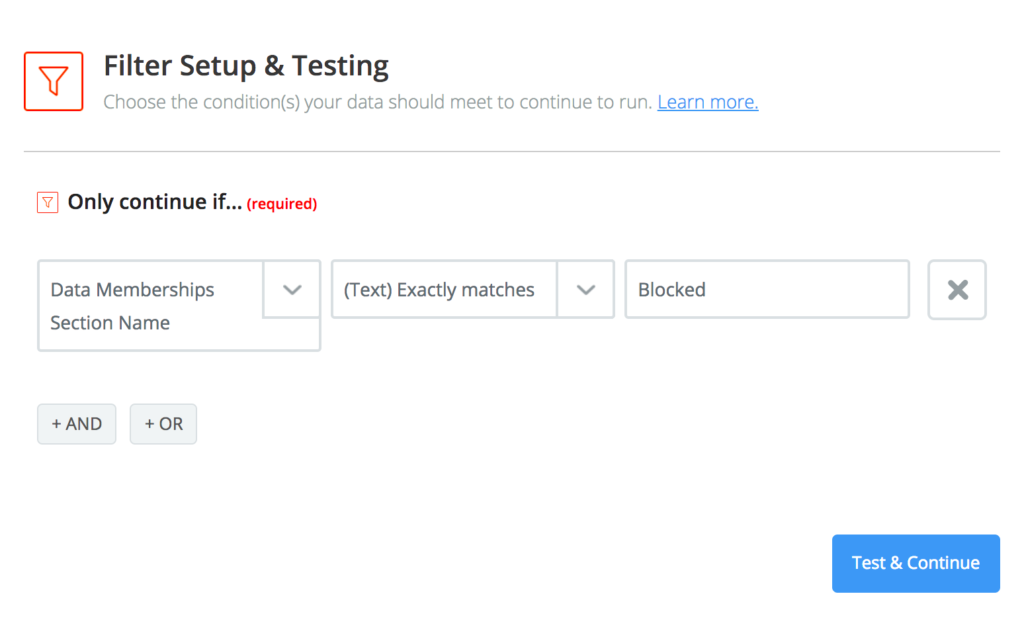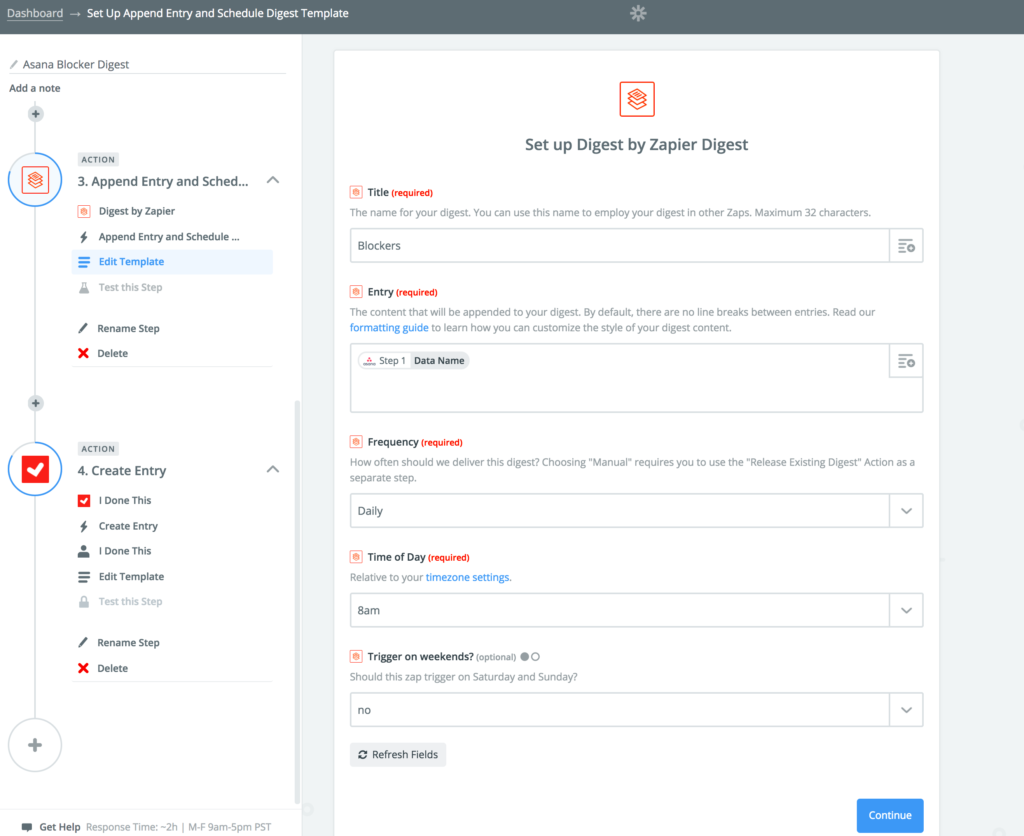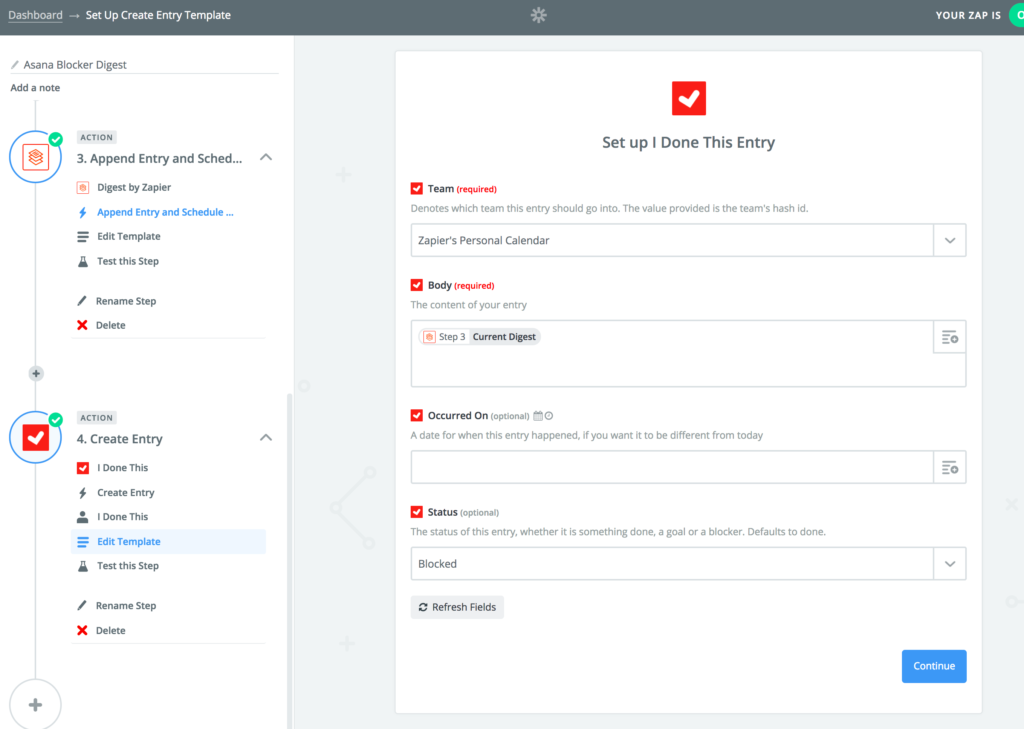This is a guest post from Kim Kadiyala, Partnership Manager at Zapier.
A daily status update is only as helpful as it is complete. If your team struggles to log their dones, goals, and blockers, rest assured you’re not alone.
But if you’re using a project management tool like Asana, Trello, or Basecamp to take care of your team tasks and deadlines, it’s a safe bet that the tasks in your project workspace are the same tasks mentioned in your daily standups. Syncing those tasks from your project directly to your daily stand-up entry could help eliminate the manual effort needed to prep for the meeting.
Sound interesting? Here’s a step-by-step guide on how to connect your project tasks directly to your I Done This standup entry, powered by app automation platform Zapier. The best part? It takes just a few minutes to set up these automated workflows and no coding knowledge is required.
What You Need
- A kanban project management app where you keep your to-do’s and deadlines. We’ll use team organization app, Asana, as an example.
- A Zapier account. With Zapier, automated connections called Zaps, set up in minutes with no coding, can automate your workflows.
- I Done This account for daily standup entries.
Setting Up Your Kanban Board
Kanban boards offer a way to visually manage your work. By arranging tasks into columns of “To Do”, “Doing”, and “Done”, your team can see at a glance how the work flows and where progress is blocked.
To get started, create an Asana project using a board view. Heads up that you can’t alter the layout of a project in Asana once it’s created so if you have an existing project that you want to convert to a board view, here’s some help from Asana on how to do that.
Then, create columns that represent the flow of your work. The standard kanban flow is “To Do”, “Doing”, and “Done”, but you can choose anything that’s helpful for your team. You’ll notice our kanban board has a column for tasks in the “Backlog” and tasks that are “Blocked”—the latter will come in handy when creating my daily stand-up entry.
Once your tasks are organized on the kanban board, it’s time to set up your Zap or automation in Zapier. Each Zap has one app as the Trigger, where your information comes from and which causes one or more Actions in other apps, where your data gets sent automatically.
We’re going to create a Zap that gathers a summary of new tasks in a column on your kanban board (i.e. all new “Blocked” tasks) and delivers them to your I Done This entry every morning ahead of your standup. It only takes a few minutes to build this custom summary with Zapier. Once you have a workflow up and running, it’s completely hands-off as Zapier will collect, curate, and deliver the information automatically.
In your Zapier account, click “Make a Zap!” and search for Asana “New Task in Project” as your Trigger app. Select the project you want Zapier to watch for new tasks from the dropdown and click, “Continue”. Make sure your project has at least one existing task and test your Trigger by clicking, “Fetch and Continue”. This will pull in test data to help you complete the setup of your Zap.
Since we want to group tasks by the stage of the project they’re in—i.e. “To Do”, “Doing”, “Done”, and “Blocked”—we’ll need to add a filter step to the Zap so your Action will only run if the Trigger meets certain condition. For this Zap, we’ll only look for project tasks in the “Blocked” column. So our filter conditions look like this:
Then, we’ll append every new project task that passes through that filter to a digest. We can do this with one of Zapier’s built-in apps called (appropriately) Digest.
The digest will hold a running tally of new tasks in the Blocked column. You can instruct Zapier to release the tasks on a designated schedule. Since my daily standup is at 9am, I want these items in my I Done This entry ahead of time. So I’ll set a final step of my Zap to create an entry in I Done This with the blocked Asana tasks at 8am every weekday.
That’s it! After turning your Zap on, your blocked tasks will be automatically logged to your standup entry. 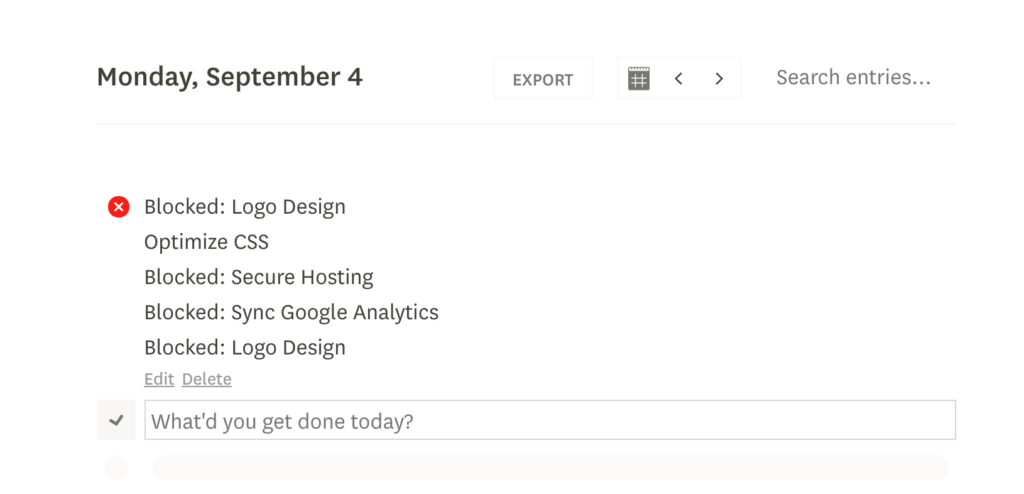
If you want to also want to send new tasks in the “To Do”, “Doing”, and “Done” columns to I Done This, you can create Zaps to add those tasks automatically, too.
Want to give it a try? Use the Zap in this post to start automating your standup preparation, or get started with one of these popular I Done This automations:
Pro Tip: Don’t want a summary of new tasks? You can add Dones or Blockers to I Done This on the fly one-by-one using Zapier’s Chrome extension, Push by Zapier.
P.S. If you liked this article, you should subscribe to our newsletter. We’ll email you a daily blog post with actionable and unconventional advice on how to work better.